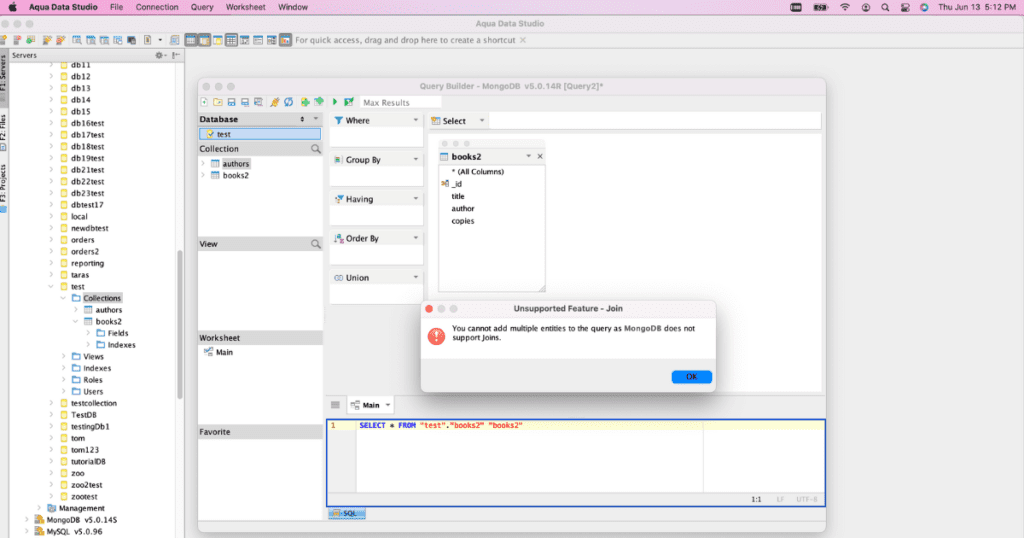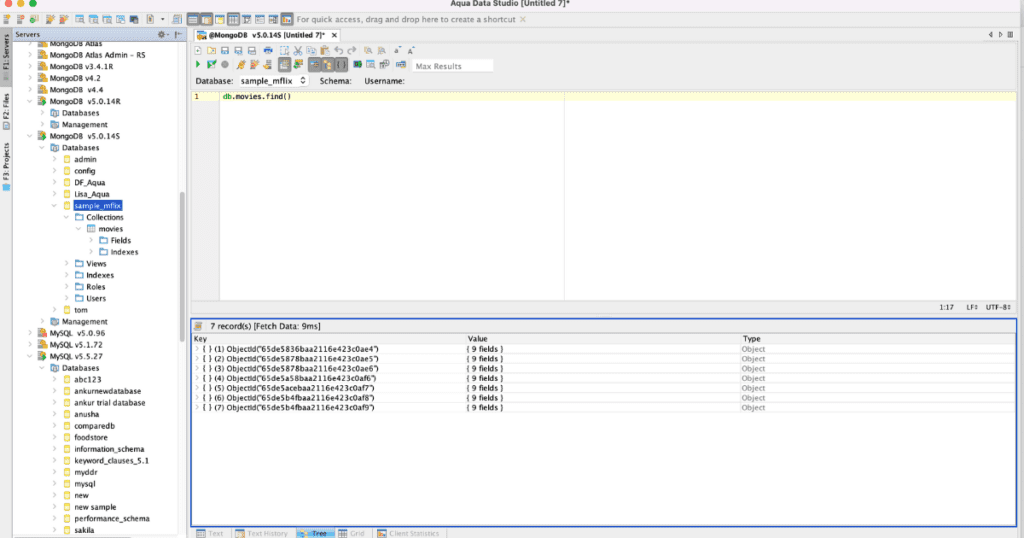SQL and JSON queries are how the users view and retrieve data in a database. The key to retrieving any type of data is pulling the data out quickly. In today’s complex environments data is stored in many formats making this more difficult for its users. There are generally two types of formats: structured (SQL) and unstructured (JSON). Besides the DB structure, the expertise of the person gathering the data adds to this complexity. If the users do not know how to write or optimize queries they could create unnecessary bottlenecks. This blog focuses on the platform MongoDB for SQL and JSON using two of Aqua Data Studio’s editors. Aqua Data Studio comes with approximately 10 editors.
Streamlining JSON Queries with Aqua Data Studio’s SQL and JSON Query Builder
Aqua Data Studio’s Query Builder User Interface provides code completion and Visual Query-Building with drag and drop capability to help streamline query development when creating and optimizing SQL or JSON queries.
Visual Query Builder in Aqua Data Studio
This Visual Query Builder screenshot has a simple connection to MongoDB, version 5.0 Platform. In this screenshot, the IDE is NOT allowing the user to create a Foreign key. MongoDB is not a relational database and to create foreign keys is complicated. This prevents the novice user from making mistakes and possible bottlenecks.
Analyzing SQL and JSON Queries with Aqua Data Studio’s MongoJS Query Analyzer
The MongoJS Query Analyzer shows the results in a tree hierarchy, grid, and text results can be edited in the Pop-up Text Editor.
Statements and queries are normally run within a MongoDB shell command-line interface and can be typed and executed within the MongoJS Query Analyzer (CTRL+E). This helps the user as the same type of editor can be used throughout the IDE for SQL or JSON. As you can see when queries are executed in the Query Analyzer, their results can be displayed in several ways: text, text history, grid, and pivot grid.
Results of JSON Queries: Saving and Sharing in Aqua Data Studio
The contents of the Query Analyzer can also be saved in different formats and encodings, allowing it to be re-used as scripts within Aqua Data Studio or for emailing and sharing. Any commands executed from within the Query Analyzer can also automatically be stored in the SQL History feature of the tool.
Discover All Editors in Aqua Data Studio
These editors are just a few options available within Aqua Data Studio, highlighting its status as a premier MongoDB Editor. Please request a demo to see all the editors Aqua Data Studio Premier IDE offers by clicking on this Link.
Data Mesh and Integrated Development Environments
Now that you have learned how to build and enhance JSON and SQL queries, learn how to implement a data mesh strategy into your organization. Data mesh decentralizes data ownership, empowering teams to manage data as products, improving accuracy, query optimization, data integration, and collaboration. Aqua Data Studio supports this approach with a suite of powerful tools designed for modern data management.