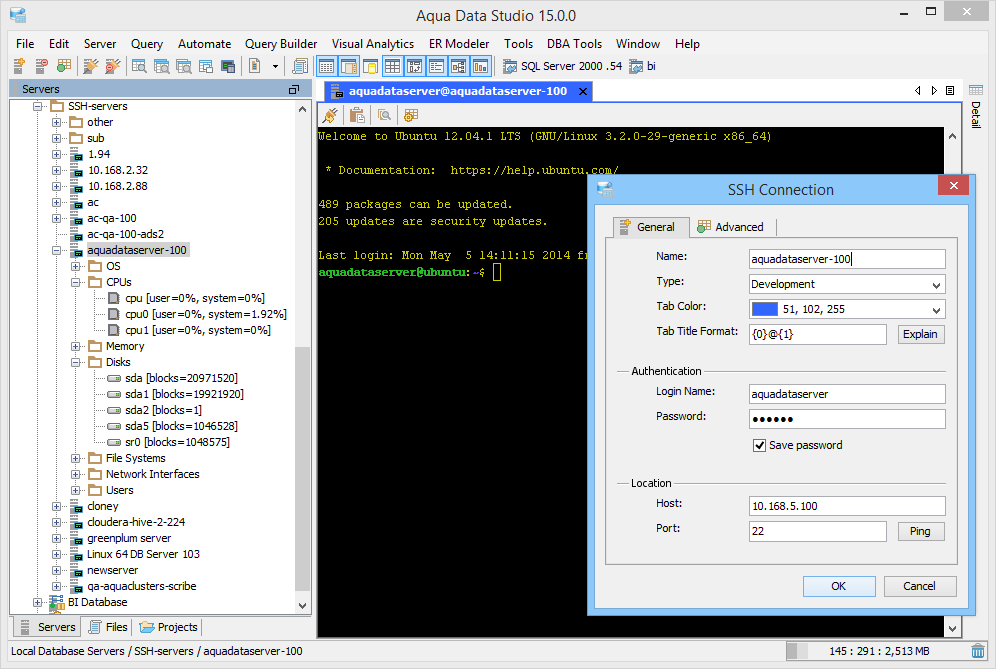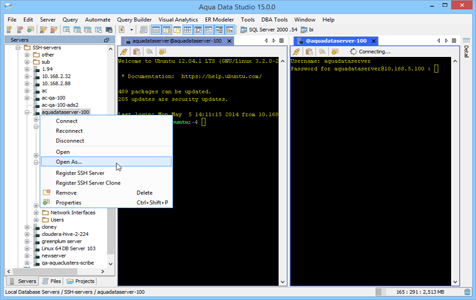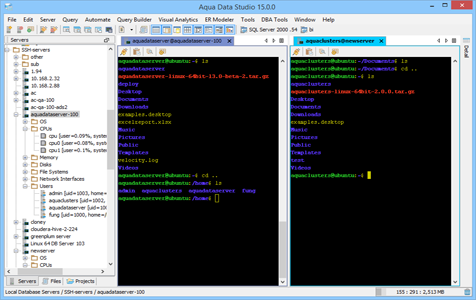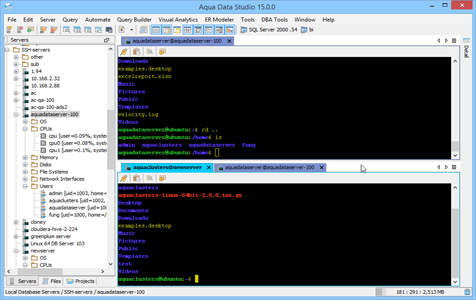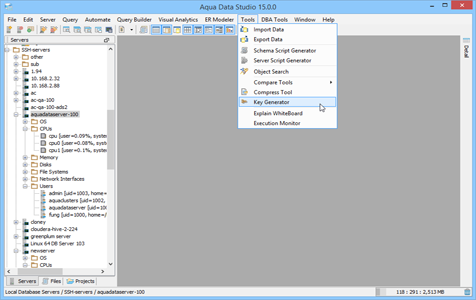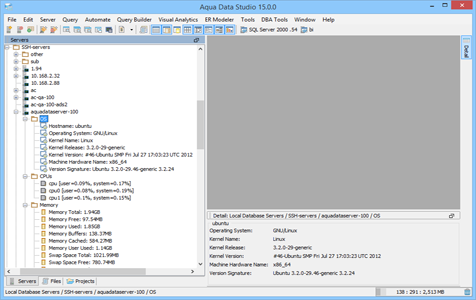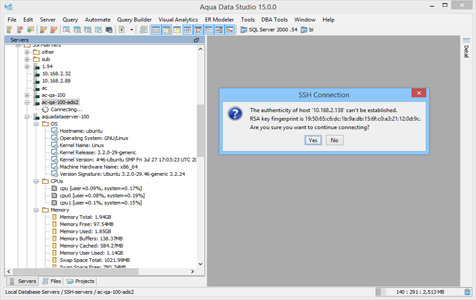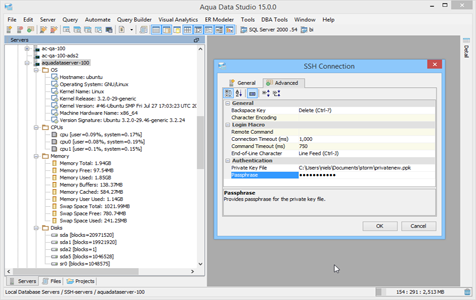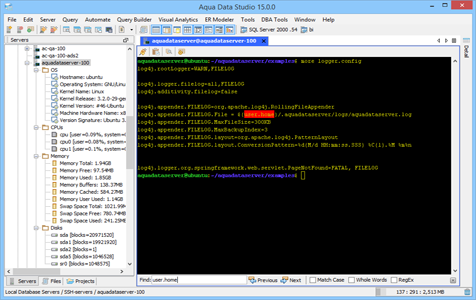Secure Shell (SSH) Environment
Aqua Data Studio’s SSH (Secure Shell) Environment allows encrypted connections to remote servers. SSH sessions can be set up with Public Key or Private Key authentication. Use the available SSH Key Generator to create public/private key pairs. The SSH environment offers convenient features like Find in Buffer, Copy/Paste, Unicode support, Encryption ciphers and various Terminal Emulations for added productivity in managing remote resources. The SSH Browser helps you quickly visualize Server resources such as OS, CPUs, Memory, Disks, File Systems, Network Interfaces and Users.
Aqua Data Studio SSH Environment includes the following functions:
Register a SSH Server
You can register a SSH1 Server just like any other DB server connection in the application. You need to provide the authentication and host details. The inclusion of the SSH Shell Environment allows secure command-line server and database interaction within a single interface.
Start Single or Multiple SSH sessions
The Open option invokes a new SSH Terminal window with a connection to a server. Once the connection is established, execute OS commands and view the results of the operations in the terminal. You can use the Open As option to SSH directly if you have many remote user logins. This prompts for the username and password for each login.
Public Key Authentication
SSH can be set up in Aqua Data Studio with public/private key pairs2 so that you don’t have to type the password each time. The private key contains a unique signature. A signature created using your private key can be verified using the public key. The public key is copied to the server and once you try to start a SSH session, the server verifies your credentials using the private key and allows you to log in. The private key is stored in disk and usually encrypted with a passphrase.
Key Generator tool for SSH public/private key pair
Aqua Data Studio has a SSH Key Generator which generates public/private key pairs. You can generate the key pair and save the generated keys in specified locations in the server. Other options available are to generate keys using either SSH-2 RSA or SSH-2 DSA algorithms.
Copy and Paste commands
The SSH terminal has options to copy Unix commands and paste them by selecting commands and then right-clicking. Copy and Paste Icons are also available in the toolbar.
Encryption ciphers and Unicode support
Supports AES-128, AES-192, AES-256, 3DES, DSA, RSA, SHA-1 and HMAC-SHA-1 encryption5. Unicode support includes the ability to display character sets from multiple languages, including Japanese, Chinese and Korean multi-byte character sets.
Terminal Emulation
VT100, VT102, VT220/xterm emulation and Linux console3, with 256-color palette support and alternate screen buffer mode. Supports mouse modes: X104, VT200, VT200 Hilite, Button Event Tracking and Any Event Tracking.
SSH Browser
Use the Connect option to start a SSH1 session to a server. The SSH Browser helps you visualize Unix based server resources. You can quickly view server version information, including: OS, CPUs, Memory, Disks, File Systems, Network Interfaces and the different Users.
Verify the Host key and Login
When you connect to a server for the first time, the servers unique identifying code (named host key) is checked to protect against network attack. Each time you connect, the host key presented by the server is checked to see if it can be trusted. Verify the server’s host key and login using the correct username/password.
Private Key authentication
The Private Key authentication agent in Aqua Data Studio holds your private keys in memory instead of in disk. This is already decoded and once authenticated, you can open as many SSH sessions without having to enter your passphrase again.
Reconnect to a Server
You can quickly reconnect to registered servers using the Reconnect Icon available on the toolbar.
Find in Buffer
Find in Buffer allows searching and highlighting text in the current SSH connection tab. Navigating to the found highlighted items can be done with Previous and Next buttons at the bottom of the SSH connection frame. It supports searching for Match Case, Whole Word and Regular Expressions.
Session Tabs
Like Database Server Connections, SSH Connections also open in individual tabs which can be organized within Aqua Data Studio’s Workspace and Docking Framework. The Docking Framework allows grouping, coloring, stacking and navigating tabbed SSH terminal windows in the workspace.
SSH1 and SSH2 support
Both SSH1 and SSH2 are supported in a single client, providing the maximum flexibility when connecting to a range of remote servers.
80/132-column support
Supports automatic switching between 80 and 132-column display.
References
- ^ SSH – Secure Shell Wikipedia article.
- ^ Public-key Cryptography Wikipedia article. SVN – Apache Subversion is a free software versioning and a revision control system distributed under Apache License.
-
^ VT100 Terminal Wikipedia article.
VT220 Terminal Wikipedia article.
Xterm Wikipedia article. Xterm – standard terminal emulator for the X Window System.
Linux Console Wikipedia article. - ^ X10 Mouse Tracking in the Linux Console Codes Specs
-
^ Advanced Encryption Standard Wikipedia article.
DSA – Digital Signature Algorithm Wikipedia article.
3DES – Triple Data Encryption Algorithm Wikipedia article.
RSA Algorithm Wikipedia article.
SHA-1 Cryptographic Hash Function Wikipedia article.
HMAC – Hash-based Message Authentication Code Wikipedia article.