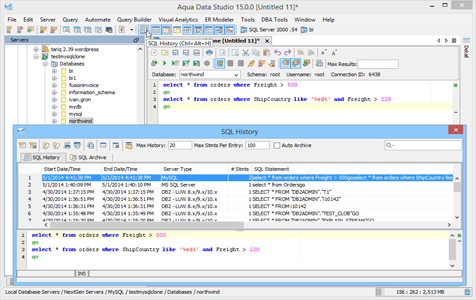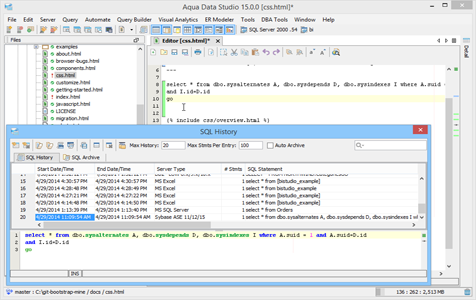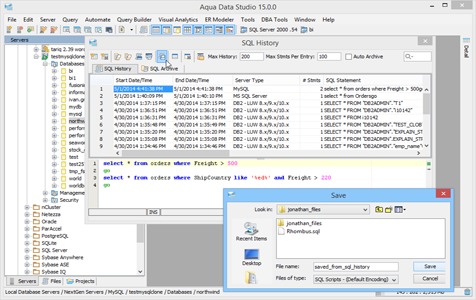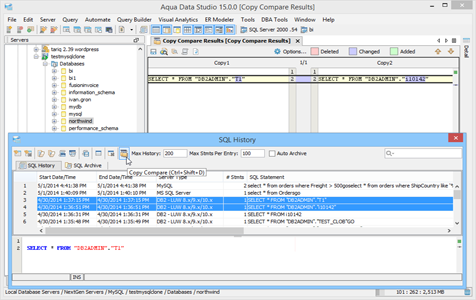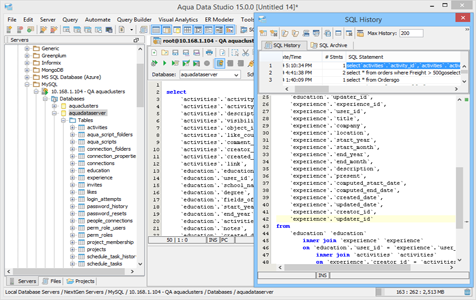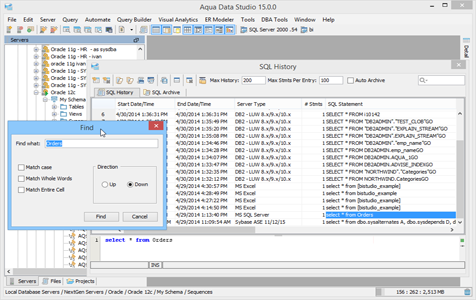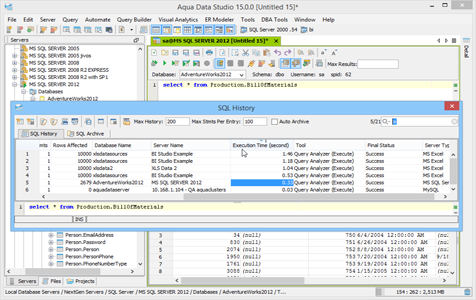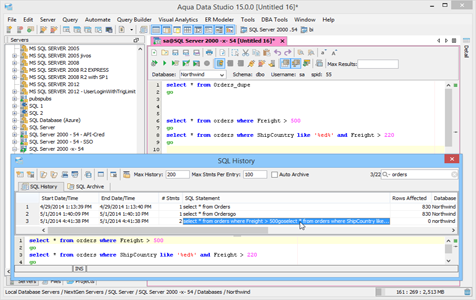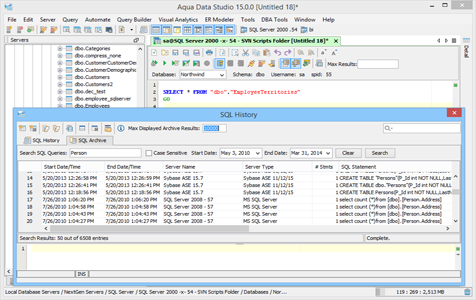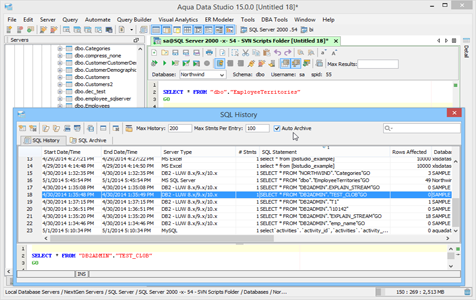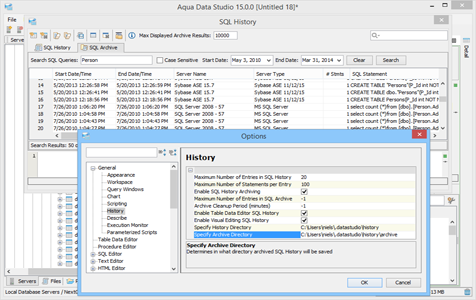SQL History
Aqua Data Studio’s SQL History tracks all SQL statements and scripts executed within the SQL Editor and Query Builder. This feature will help you reuse SQL statements with a few keystrokes. You can inspect the SQL history to view a list of SQL statements executed and sort them by details on server type, database, start and end time of the statement executions, the number of rows affected and the execution status. As the number of queries begins to exceed the SQL History buffer, Aqua Data Studio will automatically archive SQL statements for later retrieval in the SQL Archive.
SQL History capabilities include:
Record SQL Query Execution
The SQL History records SQL statement executions within Aqua Data Studio. Launch the SQL History from the toolbar or use Ctrl+Alt+H to view the list of SQL statements executed, details on Server Type, Database, start and end time of the statements, the number of rows affected and the Final Status.
Text Editor Integration
A Query selected in the SQL History list can be instantly added in any Aqua Data Studio active editor window.
Powerful SQL History Features
There are several features available in SQL History grid including Compare, Save, Archive, Close and Toggle Preview Pane. Menu items available in the SQL History grid include Select, Select and Close, Delete Selected, Delete All, Archive Selected, Archive All. The option Save Script saves the selected item in the grid as a file.
SQL History Compare
The SQL Compare tool can be launched from the SQL History grid. It displays differences between two selected entries in the SQL History grid.
Preview Pane
The Preview Pane displays the full SQL of the currently selected item in the history grid. The Preview Pane automatically color codes keywords to make it easier to read and spot errors. As with the other panes in Aqua Data Studio, you can resize the panes.
Search SQL History
You can search text and keywords for SQL queries in the SQL History. The search result returns entries that match search criteria.
Quick Filter and Sort Data
The Quick Filter, available at the top right corner of the window, helps you filter and quickly locate specific data. To sort a column in ascending or descending order, click on that particular column header.
Automate Query Writing
With one click, the built-in SQL History feature allows inserting already executed SQL statements in your code. To send an item from the SQL History to the SQL Editor, double click on it. The query will appear in the current window and is inserted at the cursor position.
Record and Archive SQL Query Execution
The Auto-Archive feature will put older items in the SQL Archive once the number specified in the Max History option is surpassed. Options for configuring the SQL History and Archive can be found under File->Options->General->History.
Available Options for SQL History
You can set the Max Number of Entries in SQL History, Max Number of Statements per Entry, Enable/Disable SQL History Archiving, Max Number of Entries in SQL Archive and the Archive Cleanup Period (minutes).
Directory Options
The History and Archive directories can be set to local or networked storage. It is possible to store SQL History Archives on network shares with your username, for auditing and analyzing your SQL queries.